IV. Whom For?
4.1. Disabled and Disability
4.1.1. Visual Disability
Blindness
"Blindness is the condition of lacking visual perception due to physiological or neurological factors" (Wikipedia, 2001). In 2004, the World Health Organization (WHO) released a study indicating that, at least, 37 million of people were blind in the world (World Health Organization, 2004), which represent 0.6% of the population.
Blindness can be particularly disabling on the Internet, which is generally a visual medium. However, with the improvement of personal computer technologies and the development of more and more adaptive solutions, blind people are able to browse the web, using screen readers and Braille displays. People with very low sight can also benefits from these equipments and from accessibility techniques applying to blind people.
Improving web accessibility for blind people is thus to make sure that screen readers and Braille displays can render the content of the web page properly. However, screen readers, unlike their names indicates, do not read what is displayed on the screen and what seeing people will see; they read the source code of the page.
One of the priorities for the accessibility of web page to blind people will thus be to produce a semantically valid code. A valid semantic code, is a code where each elements is used in the way it is meant to be. Which means that tables should not be used for layout purpose, but to display tabular data; that the blockquote tag should not be used to add margins to a piece of text (which is its default behaviour in most browsers), but to mark off a block of citation...
A second priority will be to make sure that all non textual elements carrying information have a textual alternative; such as alt and legend tags for image or a transcript for animations. An audio alternative can also be offered for visual animations. But, as seen on several website meaning to do well, offering and audio alternative, equal to the one given by a screen reader, to a textual content is generally unnecessary; indeed, this is just duplicating what is already offered by a screen reader. Efforts would be more useful being concentrated on improving the page source code and structure.
When designing for the blind, it is also important to remind that blind people do not use a mouse, they only use the keyboard. Navigation through the website should thus be possible, easy and logical when using the keyboard only. This means that, the navigation order should not be made illogical by the use of the tabindex attribute; that JavaScript actions using the onMouseOver function should have an alternative using the onFocus function, for example; that the destination of each link contained on a webpage should be easily identified, for example the developer should avoid "read more" links.
Low Vision
Visual impairment is not only blindness; people with low vision are also concerned by web accessibility. Low vision is defined by the American National Dissemination Centre for Children with Disabilities (NICHCY) as: "a severe visual impairment, not necessarily limited to distance vision. Low vision applies to all individuals with sight who are unable to read the newspaper at a normal viewing distance, even with the aid of eyeglasses or contact lenses. They use a combination of vision and other senses to learn, although they may require adaptations in lighting or the size of print, and, sometimes, Braille" (NICHCY, 2004).
People with low vision will need adaptive technologies to be able to browse the web comfortably. These technologies are essentially magnifiers, such as the one offered by Windows in its accessibility tools. However, the use of this particular magnifier is particularly uncomfortable. Indeed, when launched, the magnifier will use a part of the screen (up to its half) that other software will not able to use anymore, the magnifier will then magnify, following the settings defined by the user, the area around the position of the mouse.
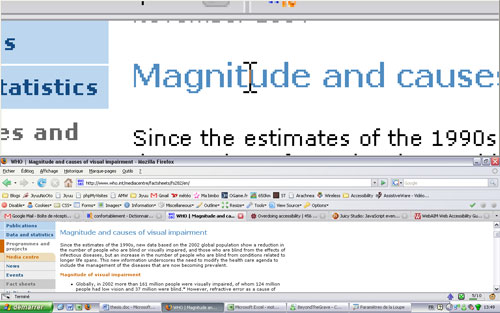
Figure 4.3: A website magnified with Windows magnifier.
The main advantage of using a magnifier external to the web browser is that it works with any websites, especially with those specifying static font sizes that cannot be enlarged, and applications. It also magnifies images, which most web browsers are unable to do. But, as can be seen on the figure 4.3, the result is not comfortable; indeed, the magnified area only uses half of the screen, which is very small.
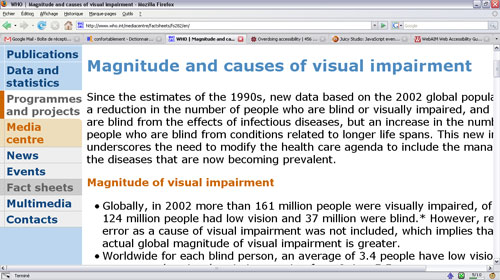
Figure 4.4: The same website magnified using the browser’s options.
The best solution to best accommodate low vision users is to allow them to resize the content of any page as they wish. This can be done by specifying a relative font size, using percentage (%), em or ex (less common). Indeed, when their size is defined in pixels (px), some browsers (like Internet Explorer 6) are unable to resize fonts (See figure 4.5 bellow).

Figure 4.5: The same website, viewed with IE 6, with the Text Size option set to "Biggest".
Internet Explorer 7 improved its zooming functionality by implementing a system that was already available with the Opera web browser. This system does not only increase the size of the texts but the size of all the elements present on the page; this functionality is activated (on a Windows operating system) by simultaneously pressing the Ctrl key and using the scroll wheel of the mouse or pressing the + or - key. More over, the old system for text zooming is still present, and is still prone to the same problems that Internet Explorer 6 encountered, the text only cannot be zoomed if the size of fonts is given in pixels[1].
Here the problem resides in the fact that increasing the size of every element in the page causes the said-page to get out of the frame of the screen (See figure 4.6).
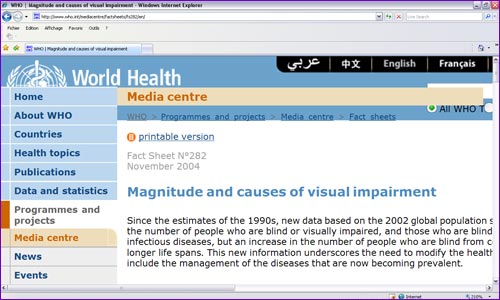
Figure 4.6: The same website, zoomed with IE7’s page zoom.
The page zoom also bring other inconveniences, such as the loss of quality of the zoomed image. In case of decorative image, the loss may not be very important, but in the case of images carrying content, for example images with text on them, the said-content may be more difficult to interpret because of the pixelation of the image. Internet Explorer 7 uses an algorithm that reduces the pixel effect on the zoomed images (but makes the images more blurred), but Opera, which implements the same functionality, does not. This results in important zooming in difficult to read texts that are present on images.
Colour Blindness Deficiency
Colour blindness is the inability to differentiate some colours. It is generally a genetic illness that mostly affects males, but it can also results from damage to the optic nerve or another illness such as sclerosis or diabetes. Colour blindness is due to the absence or the mutation of retinal cones that normally determines the colours seen; there are three types of cones, each sensible to one kind of colour: the L cone is sensitive to reds, the M cone is sensitive to greens and the S cone is sensitive to blues (Les Daltoniens, undated).
There are different types and level of colour blindness:
- Monochromacy: It is also called total colour blindness; the affected subjects will only see shades of grey. It is a very rare type of colour blindness.
- Deuteranopia: It is due to the absence of M cones. The affected subjects will not be able to differentiate greens from reds.
- Deuteranomaly: It is due to the mutation of the M cones. The affected subjects’ sensibility to greens will be diminished. It is the most common type of colour blindness and affects about 4% of the world population and the half of the colour blind population.
- Protanopia: It is due to the absence of L cones. The affected subjects will not be able to see reds.
- Protanomaly: It is due to the mutation of the L cones. The affected subjects’ sensibility to reds will be diminished.
- Tritanopia: It is due to the absence of S cones. The affected subjects will not be able to see blues.
- Tritanomaly: It is due to the mutation of the S cones. The affected subjects’ sensibility to blues will be diminished.
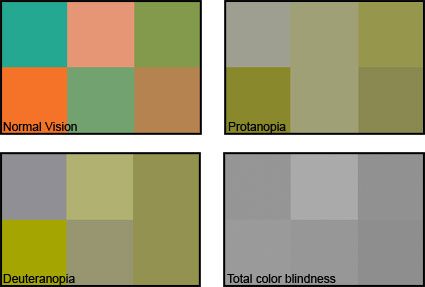
Figure 4.7: Example of colours perception by colour-blind people.
In the web accessibility context, the problems of colour blindness may become disabling if the contrast being background and text colours are too small or if information is transmitted by colour only.
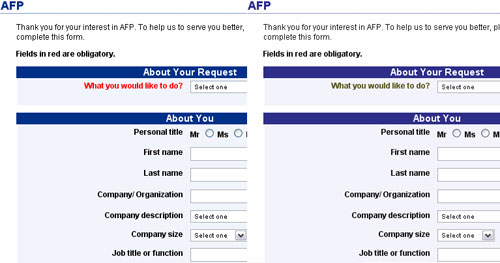
Figure 4.8: Left: viewed with normal vision; Right: viewed with Protanopia.
On the screenshot of the AFP website (www.afp.com) bellow (figure 4.8), the obligatory fields are indicated by a red colour, only. With a normal perception of colour, it is easy to know that “Personal title” and “First name” are written in black and that “What would you like to do?” is in red. But with a distorted vision of colour, how can one be sure that the sentence “Fields in red are obligatory” is not written in red itself as a reference of the shade of red used to indicate obligatory fields?
An easy solution here would be, in addition to the colour indication, to place a visual symbol (like an asterisk *) to indicate obligatory fields.
Footnotes:
[1] Although, this problem can be overcomed by selecting the option "Ignore specified font size" in the Accessibility options of both Internet Explorer 6 and 7; but this option is quite unknown from the users.